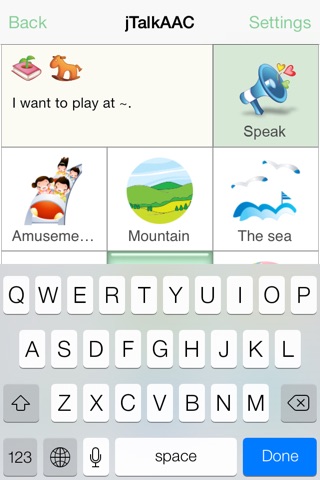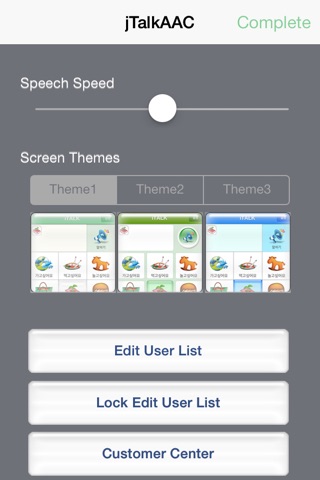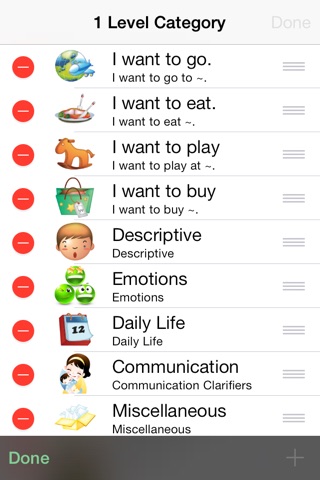http://youtu.be/IjUu-4XHqI8 jTalk AAC is a communication device that is much cheaper than the conventional AACs, which usually cost thousands of dollars, and yet it performs much better.
jTalk AAC converts text to speech, assisting people with speech difficulties in verbal communication.
It contains most frequently used words in different categories to help you create a natural-sounding sentence with just a few touches.
jTalk AAC is also customizable--you can add new words and sentences, convert them into speech.
Also, you can change the order of words for more natural-sounding sentences.
[ Users manual ]
1. At the main screen, select a category.
2. If you select "I want to eat," the screen moves to subcategories related to food: bread, fruit, etc.
If you decide not to select a subcategory, you can just press Speak on the upper right side of the screen to say "I want to eat."
3. If you select the Fruit category in instruction 2, the screen moves to words related to fruit: apple, pear, grapes, etc.
If you decide not to select a type of fruit, you can just press Speak to say "I want to eat fruit."
4. If you select Banana in instruction 3, the sentence is restructured to "I want to eat banana." Press Speak to say the sentence.
5. If you want to add more words to the sentence or revise its structure, touch the sentence list on the upper side of the screen.
6. To move to a higher category, press Back on the left side of the screen.
Or you can simply press one of the small icons displayed above the sentence;
to move to the highest category, press the first icon in the icon list. To move back to the precedent category of the current category, press the icon on the left side of the current icon.
7. How to create your own category
Select Settings on the upper right side of the screen. Select Edit User List, and then press the + button to add categories/words and record new Speech Sentence.
You can drag and drop categories/words to change their order.
If you want to create a category, press Settings > Edit User List.
• Move to a desired category level.
• Press + at the bottom of the screen.
• Enter a Card Name and a Speech Sentence.
• As for the image, you can use the Photo Album, take your own picture, or select an image provided by the application.
• Press Record to record the speech sentence.
• Press Save.